RunDLL
There was a problem starting C:\PROGRA~1\COMMON~1\System\SysMenu.dll
The specified module could not be found.
SysMenu.dll has been detected as malware by multiple anti-virus engines (scan results). It's usually detected as Goobzo, Skodna.A8D, Win32:Adware-CDO [PUP] or simply Unwanted-Program. However, I must say that detection ratio is still pretty low, just 18 out of 57, which means that most users will not be warned about this malware when installing certain programs, mostly freeware and adware. So just how do you install something without knowing that you're doing so? Well Potentially Unwanted Programs make it their business to be pretty sneaky. They don't discriminate either; they might be packaged with a program that is totally legitimate and reputable, or with something that is a little more shady – or even illegal.
Does that mean I have to stop downloading files and programs?
Well, it would be virtually impossible to say that we should never download anything ever again. From tools that enable us to work, to instant messengers to audio and video files to fun lifestyle apps and games, there's no way we want to, or should have to, give up installing the programs we want and need on our devices. So what do you do if you don't want to run the risk of also downloading a Potentially Unwanted Program and then getting the SysMenu.dll error? The point is, you need to be careful. PUPs are sneaky but they are possible to spot if you are extra vigilant.
Installing a decent anti-malware program is clearly important – for protection against everything nasty and unwanted but there are other things you can do. One is to make sure the programs you have installed on your computer are up to date. By ensuring that everything running on your PC is the newest version you will know that they have the latest security measures in place. The same goes with making sure you also have Microsoft's latest security patches installed. This is a great line of defense in the war against all malware, not just PUPs that cause C:\PROGRA~1\COMMON~1\System\SysMenu.dll startup error.
Just as important, if not even more so, the next time you want to download a program, app or freeware or shareware file, make sure to read the End User License Agreement very carefully. PUPs will normally be mentioned in the small print as an added 'extra' so ensure that check boxes relating to these add-ons are correctly configured so that you don't download them too.
Getting rid of C:\PROGRA~1\COMMON~1\System\SysMenu.dll error
Despite their title, it's fair to say that PUPs are generally unwanted rather than only potentially unwanted but the silver lining on the PUP cloud is that the majority of them are actually fairly simple to remove from your machine. Simply go to the Windows Start Menu and delete them through the Remove or Uninstall Programs option. If you don't know what to look for, list your programs by installation date. Recently installed programs are probably the ones that cause this error. If the SysMenu.dll error message still appears on your computer, please follow the steps in the removal guide below. If you have any questions, please leave a comment below. Good luck and be safe online!
Written by Michael Kaur, http://delmalware.blogspot.com
SysMenu.dll Error Removal Guide:
1. First of all, download recommended anti-malware software and run a full system scan. It will detect and remove this infection from your computer. You may then follow the manual removal instructions below to remove the leftover traces of this malware. Hopefully you won't have to do that.
2. Download Autoruns for Windows and save it to your Desktop.
3. Launch autoruns.exe program (Vista/Windows 7/8 users right-click and select Run As Administrator).
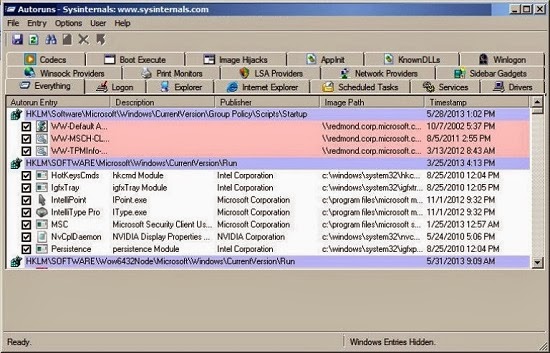
4. In the top menu, click File > Find... and type the file name SysMenu.dll, then click Find Next. Alternatively, you can scroll through the list and look for any entry related to SysMenu.dll.
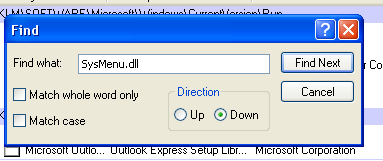
5. If found, right-click on the entry and choose delete. They are usually yellow highlighted.
6. Close Autoruns and reboot your computer when done.
7. Scan your computer with anti-malware software.

