This proxy settings hijack Trojan comes bundled with other malware and adware. Even if a program doesn't look like it could modify Windows registry and install malicious files on your computer it doesn't mean it won't. I've seen numerous adware and potentially unwanted programs not just malware that create a proxy server and modify Windows registry so that it can not be removed using Control Panel and LAN settings. Remember, it's called a proxy settings 127.0.0.1 hijack virus for a good reason. The good news is that most adware and PUPs uninstall proxy servers once you remove them from your computer. But if you get the feeling, or can see that there is still something not quite right with your computer, you may still have traces of the malware left. A large proportion of Trojan Horses leave components on your machine, even after deletion.
If your machine is still exhibiting problems and worrying proxy settings 127.0.0.1 behavior however, you may want to scan your computer with anti-malware software and follow the steps in the removal guide below. Once your computer is clean, the next thing you'll want to do is to make sure you don't get re-infected. To lower the chances of this there are a few things that you need to do. First of all do not run .exe file extensions in Windows unless you're really sure they are safe. Do not open emails from unknown senders - and definitely don't click on links or open attachments in emails if you're not sure where they lead to or what they are. Finally install a good anti-malware program on your computer, run it manually on a regular basis and also ensure you have the latest version of it. If you have any questions, please leave a comment down below. Good luck and be safe online!
Written by Michael Kaur, http://delmalware.blogspot.com
Proxy Settings 127.0.0.1 Hijack Removal Guide:
1. First of all, download anti-malware software and run a full system scan. It will detect and remove this infection from your computer. You may then follow the manual removal instructions below to remove the leftover traces of this malware. Hopefully you won't have to do that.
2. Restart your computer. Then hit the F8 key to place your computer in Safe Mode.
3. Open Windows registry editor and navigate to HKEY_CURRENT_USER\Software\Microsoft\Windows\Current Version\Internet Settings.
4. Look for Windows registry keys ProxyEnable and ProxyServer.
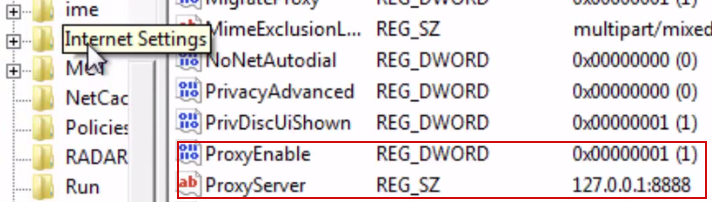
5. Now, you need to double-click ProxyEnable and change Value Data from 1 to 0. Click OK to save changes.
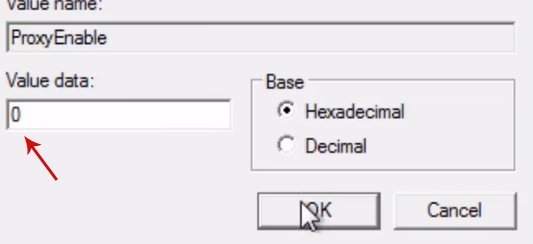
6. Last step, select ProxyServer and delete it. That's it! Restart your computer back to Normal Mode.

