One of these Internet annoyances is adware that displays 'Ad by freedealsapp' or simply freedealsapp adware, short for advertising supported software. Adware and its nastier older brother spyware are one of the most commonly found forms of malware and they can both do innocent Internet users, like you and me, a not inconsiderable amount of harm.
At its simplest form, adware is advertising, or online marketing. It manifests itself in the banner adverts that you see at the top or sides of web pages, or as pop up or pop under windows. (Pop under windows are windows that display behind the page you have open.) At its best freedealsapp is annoying and at its worst it can leave your computer vulnerable to other malware.
Freedealsapp is often mentioned in the same breath as spyware, and this is because both programs have a few things in common, most specifically the ability to track your Internet browsing habits and record which websites you are visiting. This data is then relayed back to the adware developer who can then send you advertising that is geared towards the products or services that you appear to be most interested in. What is more, scammers install malicious extensions on your computer so that you can't see them. For example, when I was testing this adware, all the ads were coming from an extension called joynshop. It was hidden. There was no way to see it other than using Chrome built-in task manager. It shows that joynshop extension is running but it is not listed in Chrome extensions page were you would normally look for suspicious extensions.
So far that doesn't seem too much of a problem but there are types of freedealsapp adware which have been designed to hijack your browser and install bogus hidden extensions. This type of malware may change change your home page or search engine too. All three new installations have the unwanted function of redirecting your Internet searches to websites that they want you to visit – as opposed to the site you wanted to browse. Needless to say, that their websites are full of ads by freedealsapp.
In addition to this, because freedealsapp is constantly monitoring your activity and feeding it back to a third party your computer may start running more slowly than before. If this is the case you'll probably notice that it keeps crashing and web pages are slow to load too. That's because it has installed a component on your machine which may be adversely interacting with other installed programs and is overloading your computer's processor with work.
The upshot is if you want to avoid both freedealsapp adware and spyware, you cannot afford to be without an up-to-date and reputable anti-malware program running on your computer.
To remove this adware and stop annoying freedealsapp ads, please follow the steps in the removal guide below. If you have any questions, please leave a comment down below. Good luck and be safe online!
Written by Michael Kaur, http://delmalware.blogspot.com
Freedealsapp Ads Removal Guide:
1. First of all, download anti-malware software and run a full system scan. It will detect and remove this infection from your computer. You may then follow the manual removal instructions below to remove the leftover traces of this malware. Hopefully you won't have to do that.
2. Remove freedealsapp related programs from your computer using the Add/Remove Programs control panel (Windows XP) or Uninstall a program control panel (Windows 7 and Windows 8).
Go to the Start Menu. Select Control Panel → Add/Remove Programs.
If you are using Windows Vista or Windows 7, select Control Panel → Uninstall a Program.

If you are using Windows 8, simply drag your mouse pointer to the right edge of the screen, select Search from the list and search for "control panel".

Or you can right-click on a bottom left hot corner (formerly known as the Start button) and select Control panel from there.

3. When the Add/Remove Programs or the Uninstall a Program screen is displayed, scroll through the list of currently installed programs and remove the following:
- freedealsapp
- joynshop
- Crimewatch
- and any other recently installed application
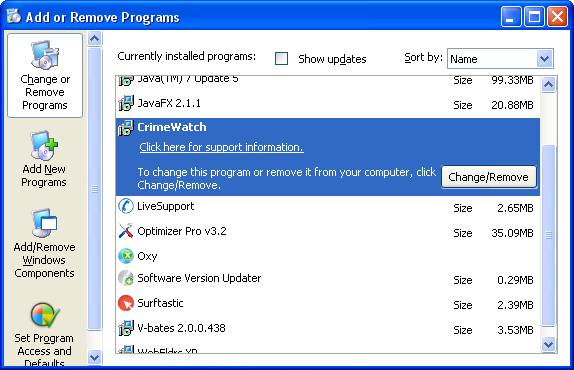
Simply select each application and click Remove. If you are using Windows Vista, Windows 7 or Windows 8, click Uninstall up near the top of that window. When you're done, please close the Control Panel screen.
Remove freedealsapp related extensions from Google Chrome:
1. Click on Chrome menu button. Go to Tools → Extensions.

2. Click on the trashcan icon to remove freedealsapp, joynshop, HD-Plus 3.5 and other extensions that you do not recognize.
If the removal option is grayed out then read how to remove extensions installed by enterprise policy.

Remove freedealsapp related extensions from Mozilla Firefox:
1. Open Mozilla Firefox. Go to Tools → Add-ons.

2. Select Extensions. Click Remove button to remove freedealsapp, joynshop, HD-Plus 3.5 and other extensions that you do not recognize.
Remove freedealsapp related add-ons from Internet Explorer:
1. Open Internet Explorer. Go to Tools → Manage Add-ons. If you have the latest version, simply click on the Settings button.

2. Select Toolbars and Extensions. Click Remove/Disable button to remove the browser add-ons listed above.

