Have you ever wondered what a Potentially Unwanted Program – or a PUP for short - is? Do you have any idea how you would know if you have one installed on your PC or tablet? And do you know how to prevent one from installing itself in the first place? Or even from installing itself again if you're currently undergoing a PUP problem? Read on as we uncover the mystery of Taplika Search.
Potentially Unwanted Programs like Taplika Search are computer programs that have been designed to surreptitiously install themselves on your computer – usually without you knowing about it. So how do they sneak their way past your defenses – after all, installing something without knowing that you're doing it is no mean feat, surely?
The developers of Taplika.com Search know that you probably wouldn't download their product – be it a tool bar, browser, home page or search engine – without some gentle persuasion (or downright underhand techniques!) so they sneak them onto your computer through the back door. That is to say, they bundle their PUP with another piece of software or a file or program that you are intentionally downloading. Once installed, it adds browser extensions called Taplika 2.3.0 and Taplika Search 1.0.2. These extensions will change your home page to Taplika.com and your search engine provider to Taplika Search. Furthermore, to protect itself from being removed, it creates a multiple instances of taplika.exe on your computer, so that even if you close one, another will immediately show up and protect web browser settings from changes.
So why is Taplika Search possibly unwanted? After all, what's wrong with trying out a home page? Well the fact is that all PUPs, including this one as well, have been created with one goal and that is to redirect your search query away from the website you want to visit to a different site that the Potentially Unwanted Program's programmer wants you to visit instead.
The good news is that it's not hard to tell if you have a PUP on your machine – after all, there's no mistaking that new home page – and in addition to this they are not generally dangerous. Think of them more as an unsubtle marketing tactic! However, this doesn't mean you should give in and simply ignore one if it's installed on your computer. Simply being constantly redirected to different websites can leave you tearing your hair out in frustration.
So what steps can you take to protect yourself from the attack of the Taplika Search? The most important thing to note is that you need to start being careful when you download software or files. As already covered above, most PUPS come as a sly unwanted added extra when you download another piece of software. And it really doesn't matter whether we're talking about a peer to peer freebie or shareware, or even a paid for upgrade to a well known app – Potentially Unwanted Programs don't play favorites and can come bundled with anything.
But how do you know if the program or file you are downloading has been bundled with Taplika Search? It's actually simpler than you may think – although that's not to say it's not boring! The one (mostly) fool proof way of stopping PUPs in their tracks is to read End User License Agreements (EULAs) properly as these do make mention of any non-malware type of downloads in them. And that includes Taplika.
To remove Taplika.com Search from your computer, please follow the steps in the removal guide below. If you have any questions, please leave a comment down below. Good luck and be safe online!
Written by Michael Kaur, http://delmalware.blogspot.com
Taplika Search Removal Guide:
1. First of all, download recommended anti-malware software and run a full system scan. It will detect and remove this infection from your computer. You may then follow the manual removal instructions below to remove the leftover traces of this infection. Hopefully you won't have to do that.
2. As this infection is known to be installed by vulnerabilities in out-dated and insecure programs, it is strongly suggested that you use an automatic software update tool to scan for vulnerable programs on your computer.
3. Remove Taplika Search related programs from your computer using the Add/Remove Programs control panel (Windows XP) or Uninstall a program control panel (Windows 7 and Windows 8).
Go to the Start Menu. Select Control Panel → Add/Remove Programs.
If you are using Windows Vista or Windows 7, select Control Panel → Uninstall a Program.

If you are using Windows 8, simply drag your mouse pointer to the right edge of the screen, select Search from the list and search for "control panel".

Or you can right-click on a bottom left hot corner (formerly known as the Start button) and select Control panel from there.

4. When the Add/Remove Programs or the Uninstall a Program screen is displayed, scroll through the list of currently installed programs and remove the following programs:
- Taplika Search
- WSE_Taplika
- Taplika
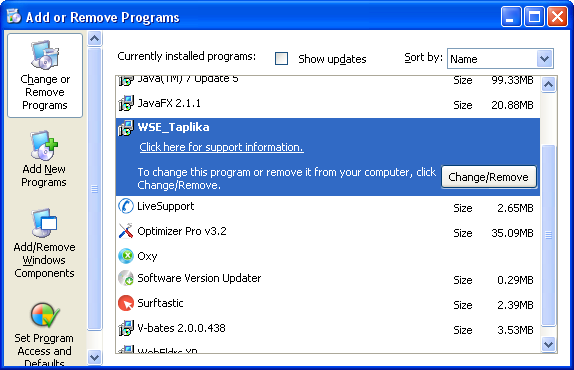
If you are using Windows Vista, Windows 7 or Windows 8, click Uninstall up near the top of that window. When you're done, please close the Control Panel screen.
Remove Taplika Search from Google Chrome:
1. Click on Chrome menu button. Go to Tools → Extensions.

2. Click on the trashcan icon to remove WSE_Taplika 2.3.0, Taplika Search 1.0.2, BookmarkTube extensions.
3. Then select Settings. Scroll down the page and click Show advanced settings.
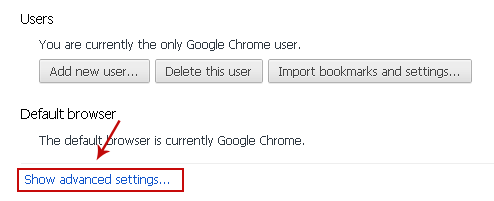
4. Find the Reset browser settings section and click Reset browser settings button.
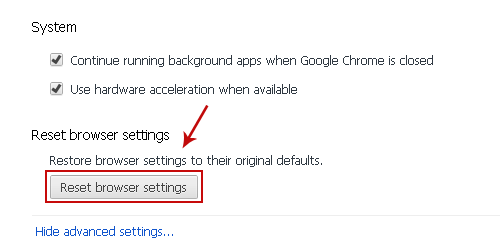
5. In the dialog that appears, click Reset. That's it!
Remove Taplika Search from Mozilla Firefox:
1. Open Mozilla Firefox. Go to Tools → Add-ons.

2. Select Extensions. Remove Taplika 2.3.0, Taplika Search 1.0.2, BookmarkTube browser extensions. Close Add-ons manger.
3. In the URL address bar, type about:config and hit Enter.
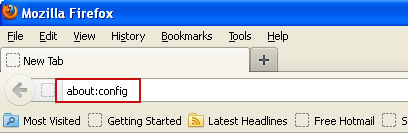
Click I'll be careful, I promise! to continue.
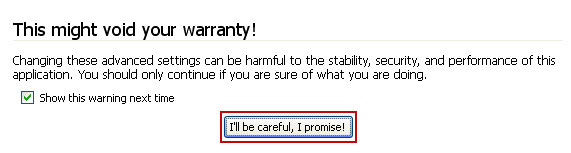
In the search filter at the top, type: taplika
Now, you should see all the preferences that were changed by taplika.com. Right-click on the preference and select Reset to restore default value. Reset all found preferences!
Remove Taplika Search from Internet Explorer:
1. Open Internet Explorer. Go to Tools → Manage Add-ons.

2. Select Search Providers. First of all, choose Live Search search engine and make it your default web search provider (Set as default).
3. Select Taplika Search and click Remove to remove it. Close the window.

