The Start menu was updated to the latest version.
What's New:
- Critical fix for apps requiring Adobe Flash Player
- Critical fix for Start menu
- Increased PC battery life with performance improvements
- New full-screen Start menu for touch screens
- General performance improvements
- General bug fixes
As you can see, by clicking OK you agree to change your homepage and search provider to something called Web Search. Don't! This start menu isn't written by Microsoft. It will simply hijack your web browser and probably even your Start menu.
If you think back to when this "Start menu updated" appeared, you may realize that it was right after you downloaded some new software, some music, or the latest blockbuster movie (or even an old classic.) This isn't a coincidence – this is how these programs, Potentially Unwanted Programs, install themselves without your permission. So exactly how was this Potentially Unwanted Program (or PUP for short) installed, how do you remove it, and what can you do to ensure it doesn't happen again?
Where does "Start Menu Updated" popup come from?
There are a couple of different methods that PUPs use to install themselves without your knowledge. They can come pre-installed on a new desktop PC or laptop but oftentimes they are bundled with a program or software that you are downloading. That's exactly how "Start menu updated" popup was installed on your computer. In very rare cases it can come pre-installed. Hence the reason they usually appear shortly after you've installed something new or downloaded some files. There are other Potentially Unwanted Programs that use 'drive by installations', meaning you've visited a website that has been infected by a PUP and this has passed the infection on to you.
How do you know if you have "Start Menu Updated" on your machine?
The good news (we're looking at the silver lining here!) is that "Start menu updated" pop-up usually manifest itself quite obviously. It's really easy to spot it. You can also proactively check your computer to see what you have installed on it at any given time – which is always a good thing to check every so often anyway.
To check what you have installed on your PC in Windows 7/8:
- Open your Control Panel and go to 'Programs'.
- Click 'Uninstall or Change a Program'.
- Downloaded programs are listed under the Add/Remove Programs function – including their name, publisher and the date of installation.
- Found something you don't want or recognize? Simply uninstall it here. In this case, check for Start Menu and Host App Service.
Stop it from happening again
No one consciously chooses to download files or software from shady websites (or at least, the majority of us don't!) but you can never be certain what has been targeted by a PUP programmer. Stay as safe as possible by installing a reputable antivirus and/or anti-malware program on your machine as this will offer you the best defense against "Start menu updated" popup windows. To remove this potentially unwanted program from your computer, please follow the steps in the removal guide below.
If you have any questions, please leave a comment down below. Good luck and be safe online!
Written by Michael Kaur, http://delmalware.blogspot.com
"Start menu updated" Popup Removal Guide:
1. First of all, download anti-malware software and run a full system scan. It will detect and remove this infection from your computer. You may then follow the manual removal instructions below to remove the leftover traces of this malware. Hopefully you won't have to do that.
2. Remove "Start menu updated" related programs from your computer using the Add/Remove Programs control panel (Windows XP) or Uninstall a program control panel (Windows 7 and Windows 8).
Go to the Start Menu. Select Control Panel → Add/Remove Programs.
If you are using Windows Vista or Windows 7, select Control Panel → Uninstall a Program.

If you are using Windows 8, simply drag your mouse pointer to the right edge of the screen, select Search from the list and search for "control panel".

Or you can right-click on a bottom left hot corner (formerly known as the Start button) and select Control panel from there.

3. When the Add/Remove Programs or the Uninstall a Program screen is displayed, scroll through the list of currently installed programs and remove the following:
- Start Menu
- Host App Service
- and any other recently installed application
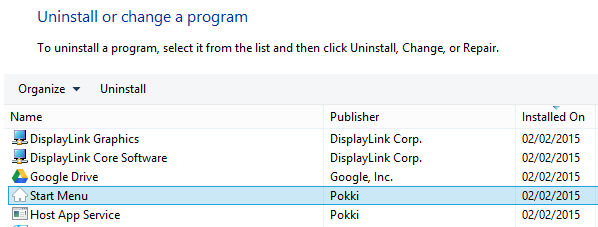
Simply select each application and click Remove. If you are using Windows Vista, Windows 7 or Windows 8, click Uninstall up near the top of that window. When you're done, please close the Control Panel screen.
Remove "Start menu updated" related extensions from Google Chrome:
1. Click on Chrome menu button. Go to Tools → Extensions.

2. Click on the trashcan icon to remove Star Menu, MediaPlayerV1, Gosave, HD-Plus 3.5 and other extensions that you do not recognize.
If the removal option is grayed out then read how to remove extensions installed by enterprise policy.

Remove "Start menu updated" related extensions from Mozilla Firefox:
1. Open Mozilla Firefox. Go to Tools → Add-ons.

2. Select Extensions. Click Remove button to remove Start menu, Gosave, MediaPlayerV1, HD-Plus 3.5 and other extensions that you do not recognize.
Remove "Start menu updated" related add-ons from Internet Explorer:
1. Open Internet Explorer. Go to Tools → Manage Add-ons. If you have the latest version, simply click on the Settings button.

2. Select Toolbars and Extensions. Click Remove/Disable button to remove the browser add-ons listed above.

