Let's clear one thing up first, browser hijackers and potentially unwanted programs, are not malware and they're not viruses. However given that they have the word 'unwanted' in their name probably drops a not too subtle hint as to the nature of this type of program.
Is there anyone who DOES want homepage-web.com?
By definition, if something is only 'potentially unwanted' surely that must mean that in some quarters it must also be 'potentially wanted'? So who does want a browser hijacker and who doesn't? Actually, for the most part you will find that new tab hijackers like homepage-web.com are overwhelmingly unwanted by most people and that's because although they are designed to look useful, in many instances they actually cause more trouble than they are worth, with their annoying behavior far outweighing any usability they might give you. More of that next.
How do browser hijackers end up on your PC?
The majority of browser hijackers, including homepage-web.com, come packaged with other software programs or files – for the most part this will be something that is free. Programmers often create software such as PUPs or adware (which often have a lot in common with each other) as a means of recouping the costs of developing or providing the original software for no fee. So, while you get program or file A for nothing, it does mean that you have to put up with the money making features of program B – the browser hijacker. This can be anything from pop-up adverts or having your Internet searches redirected to websites that the programmer wants you to visit. In this case, it's a very annoying new tab hijack that opens homepage-web.com/?s=[]&m=tab instead of just a blank tab or your home page. What is more, it says Bing but it actually isn't. As a matter of fact, it redirects users to Google instead of Bing. So, it's not only annoying but also very misleading. I suspect that scammers simply use it to gather search queries or keywords and later use them to deliver more targeted adverts. That would explain why they simply redirect you to Google when they capture the keyword you entered.
Other negatives of browser hijackers
Many browser hijackers run other processes on your PC's operating system which has the knock on effect of slowing your CPU down. This can also affect your Internet connection, making browser pages crash or slow to load.
How to not install Homepage-web.com?
By now you're probably thinking that you don't have any interest in having homepage-web.com installed on your machine. After all, the second rate new tab that it will install hardly balances out the annoyance of pop-up ads, constant redirects, and a sluggishly running system. So how do you avoid downloading one? The main thing is to be on your guard when you're downloading or installing files, software or programs from the internet.
That means reading End User License Agreements carefully because most browser hijackers do actually tell you when they are packaged with the software. It might not be overly obvious but by exercising a little more caution you should be able to avoid any unwanted extras that come in the package.
Now you know what it is and how it works. I'm sure were all agree that it's time to say goodbye to this browser hijacker and related malware. To remove it from your computer, please follow the steps in the removal guide below. As always, I'm here to help you, so if you have any questions, please leave a comment down below. Good luck and be safe online!
Written by Michael Kaur, http://delmalware.blogspot.com
Homepage-web.com New Tab Malware Removal Guide:
1. First of all, download anti-malware software and run a full system scan. It will detect and remove this infection from your computer. You may then follow the manual removal instructions below to remove the leftover traces of this malware. Hopefully you won't have to do that.
2. Remove homepage-web.com related programs from your computer using the Add/Remove Programs control panel (Windows XP) or Uninstall a program control panel (Windows 7 and Windows 8).
Go to the Start Menu. Select Control Panel → Add/Remove Programs.
If you are using Windows Vista or Windows 7, select Control Panel → Uninstall a Program.

If you are using Windows 8, simply drag your mouse pointer to the right edge of the screen, select Search from the list and search for "control panel".

Or you can right-click on a bottom left hot corner (formerly known as the Start button) and select Control panel from there.

3. When the Add/Remove Programs or the Uninstall a Program screen is displayed, scroll through the list of currently installed programs and remove the following:
- Funshopper
- GoSave
- deals4me
- SaveNewaAppz
- and any other recently installed application

Simply select each application and click Remove. If you are using Windows Vista, Windows 7 or Windows 8, click Uninstall up near the top of that window. When you're done, please close the Control Panel screen.
Remove homepage-web.com from Google Chrome:
1. Click on Chrome menu button and select Settings. Scroll down the page and click Show advanced settings.
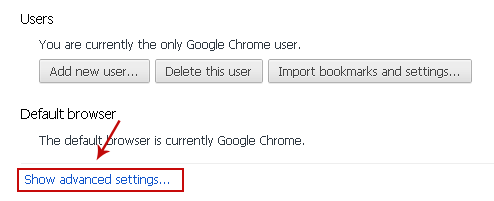
2. Find the Reset browser settings section and click Reset browser settings button.
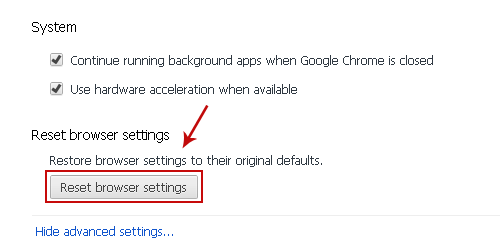
3. In the dialog that appears, click Reset. Close Chrome.
Remove homepage-web.com from Mozilla Firefox:
1. Open Mozilla Firefox. In the URL address bar, type about:config and hit Enter.
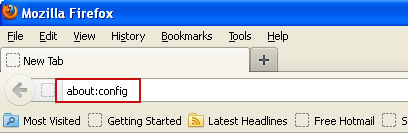
Click I'll be careful, I promise! to continue.
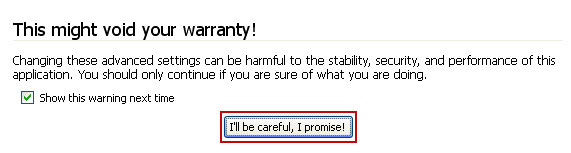
In the search filter at the top, type: homepage-web
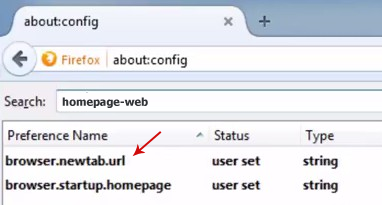
Now, you should see all the preferences that were changed by homepage-web.com. Right-click on the preference and select Reset to restore default value. Reset all found preferences and close your web browser.
2. If homepage-web.com still shows up, try resetting Firefox.
Remove homepage-web.com from Internet Explorer:
1. Open Internet Explorer. Go to Tools → Manage Add-ons.

2. Select Search Providers. First of all, choose Live Search search engine and make it your default web search provider (Set as default).
3. Select Homepage and click Remove to remove it. Close the window.

