Apart from the question of how did it get onto your computer, chances are after experiencing its functionality – or lack of – chances are that you would like to uninstall it too. We'll tell you why.
How did the nextbestgame.org end up on my PC?
It can be a real conundrum but if you think back to the last installation, upgrade or download you performed on your computer, chances are that it was only very shortly before you remember first seeing the annoying pop-up. And that's because nextbestgame.org pop-up windows that show up on startup of this nature are something called a Potentially Unwanted Program (or a PUP for short). And PUPs install themselves by piggy backing on other programs.
That means that if you've just downloaded some software that lets you watch video clips online, or upgraded your instant messenger app to the latest version you may have also inadvertently downloaded this new potentially unwanted program that modifies Windows registry so that these annoying pop-up windows show up every time you turn on your computer. It could be nextbestgame.org, zebragamers.org or tainagame.org. They change quite often but seeing one of these usually means that your computer is infected with a PUP and very likely some other malware. So, it's not just annoying it indicates a serious threat.
The whole Windows registry modification looks like this:
HKEY_CURRENT_USER\Software\Microsoft\Windows\CurrentVersion\Run then it should be "CMD" running cmd.exe /c start http://nextbestgame.org & & exit.
Are nextbestgame.org pop-ups harmful?
It can be a gray area because Potentially Unwanted Programs are not technically malware. As the title suggests, they are only 'potentially unwanted'. However, that doesn't mean you have to simply accept this intrusion of your privacy and keep the nextbestgame.org pop-up window.
Potentially Unwanted Programs can also display some unpleasant behavior. PUPs are renowned for being loaded with adware – which means that you may also now be seeing vast numbers of annoying pop up or pop under adverts. A lot of Potentially Unwanted Programs also cause your PC to run slowly and your internet to keep crashing. In addition to this some unwanted programs have been designed to redirect any web searches you make to websites that the PUP's developer wants you to visit, in this case it's nextbestgame.org. You probably don't need us to go into any great detail about how irritating, time consuming and downright invasive that is.
How do you avoid being ambushed by nextbestgame.org pop-ups on startup?
Most of the time you actually have a say in whether or not you download it. We say 'most of the time' because occasionally Potentially Unwanted Programs are packed with other programs. Others may infect you when you visit a compromised website – something known as a drive by installation. You probably got it after installing some freeware and downloading suspicious file.
However because the majority of PUPs come bundled with other programs, and because they are technically not malware, they will be mentioned in the License Agreement that you see when installing or downloading something. You may have to scan the small print – but you will find that it's up to you whether you install that toolbar.
To stop annoying pop-ups on your computer, you can use Autoruns for Windows or open up Windows registry editor, search for nextbestgame.org, zebragamers.org or tainagame.org and delete all entries you find. You can also remove this error message by removing the start-up entry in the Windows Task Scheduler. I recommend using Autoruns. Once the problem is fixed, scan your computer with anti-malware software. Why? Because very often this adware comes bundled with PUPs and even spyware. There might be malware on your computer that you didn't notice yet. If you have any questions, please leave a comment down below. Good luck and be safe online!
Written by Michael Kaur, http://delmalware.blogspot.com
Nextbestgame.org Pop-up Removal Guide:
1. First of all, download recommended anti-malware software and run a full system scan. It will detect and remove this infection from your computer. You may then follow the manual removal instructions below to remove the leftover traces of this malware. Hopefully you won't have to do that.
2. Download Autoruns for Windows and save it to your Desktop.
3. Launch autoruns.exe program (Vista/Windows 7/8 users right-click and select Run As Administrator).
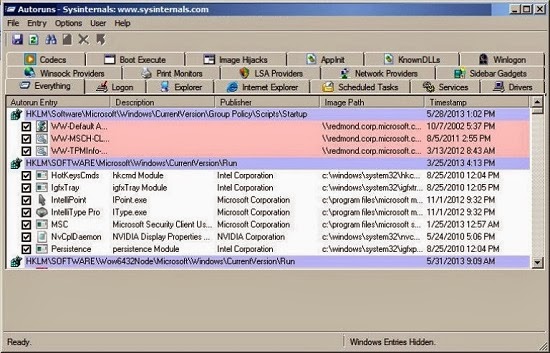
4. In the top menu, click Options > Filter Options.
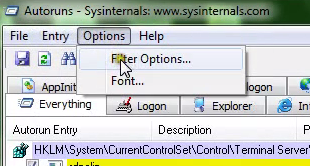
5. Uncheck Hide Microsft entries and click Rescan.
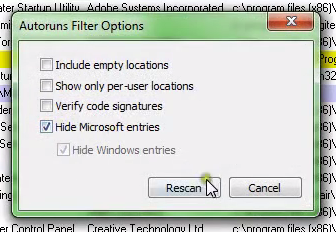
6. Open Longon tab. Find HKCU\Software\Microsoft\Windows\CurrentVersion\Run in the list. Then right-click CMD and select Delete.
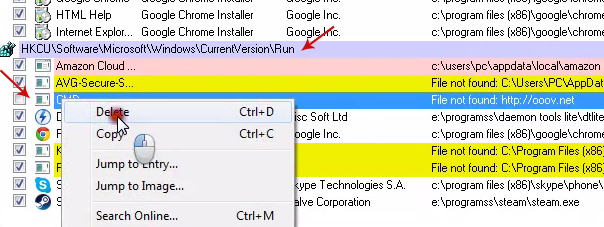
7. Close Autoruns and reboot your computer when done.
8. Scan your computer with anti-malware software.
