As you may already know, adware is a computer program that has been created to show us online adverts. And it is an adware infection on your computer that is responsible for those relentless 1-800 pop-ups. Adware, or advertising supported software to give it its full title, is something that the programmers who either create or share files and software for free, use to generate an income from their product.
Why do I often hear adware mentioned in conjunction with spyware?
Spyware and adware are often mentioned in the same breath and this is because a lot of adware programs exhibit some seriously spyware type behavior. Adware comes with a component which monitors your Internet usage and then relays the information gathered back to the programmer. This gives them insight into which websites you have visited and which products or services you looked at when you were on those sites. Using this data they can then choose which adverts you see based on your preferences.
Before you get too alarmed, just because you can see 1-800 pop-up adverts on your screen it doesn't necessarily mean that you are being monitored as not all adware has a tracking component – although much of it does – the problem is, how do you know?
Despite this unpleasant behavior using adware is not actually against the law, unless of course it displays fake virus warnings. But I think we can probably all agree that being spied upon whenever we are connected to the Internet is a real invasion of our online privacy regardless. The other additional problem that this spying activity causes is that the constant monitoring and relaying of data also slows your computer and your Internet connection right down – not great, especially considering you're the victim here!
Getting rid of 1-800 pop-up warnings
You have adware on your machine? Stop this invasion of privacy and kick it to the curb! Here's how:
- Close anything that's open: web pages, files, programs, inbox etc
- Go to Windows Control Panel > Add/Remove Programs and see if the adware is listed. If you don't know which program can cause those pop-ups then list them by "Installed On" date. Uninstall recently installed programs that you don't recognize.
- If it is, click uninstall or remove
- Reboot your computer and run your security software to ensure no components are remaining
- Backup your files and registry
- Put your PC into safety mode by holding down the F8 key while rebooting
- Run your security software – this should tell you the name of the adware - delete it!
- Reboot your PC and scan again to make sure you’re completely clean
Written by Michael Kaur, http://delmalware.blogspot.com
1-800 Pop-up Malware Removal Guide:
1. First of all, download anti-malware software and run a full system scan. It will detect and remove this infection from your computer. You may then follow the manual removal instructions below to remove the leftover traces of this malware. Hopefully you won't have to do that.2. Remove 1-800 scam pop-up related programs from your computer using the Add/Remove Programs control panel (Windows XP) or Uninstall a program control panel (Windows 7 and Windows 8).
Go to the Start Menu. Select Control Panel → Add/Remove Programs.
If you are using Windows Vista or Windows 7, select Control Panel → Uninstall a Program.

If you are using Windows 8, simply drag your mouse pointer to the right edge of the screen, select Search from the list and search for "control panel".

Or you can right-click on a bottom left hot corner (formerly known as the Start button) and select Control panel from there.

3. When the Add/Remove Programs or the Uninstall a Program screen is displayed, scroll through the list of currently installed programs and remove the following:
- Safe Web
- LyricsSay-1
- Websteroids
- BlocckkTheAds
- HD-Plus 3.5
- and any other recently installed application
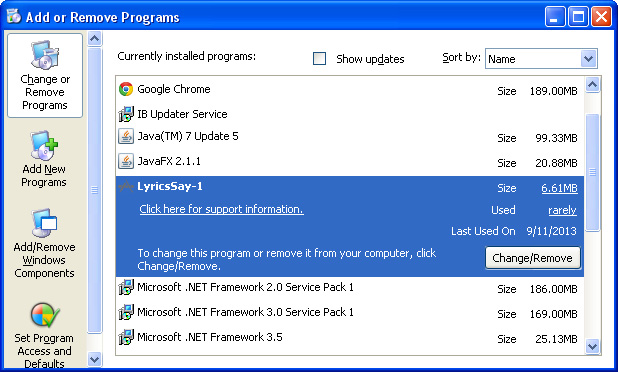
Simply select each application and click Remove. If you are using Windows Vista, Windows 7 or Windows 8, click Uninstall up near the top of that window. When you're done, please close the Control Panel screen.
Remove 1-800 scam pop-ups from Google Chrome:
1. Click on Chrome menu button. Go to Tools → Extensions.

2. Click on the trashcan icon to remove Safe Web, LyricsSay-1, Websteroids, Quiknowledge, HD-Plus 3.5 and other extensions that you do not recognize.
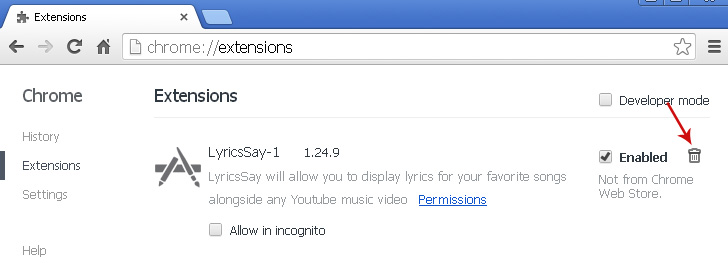
If the removal option is grayed out then read how to remove extensions installed by enterprise policy.

Remove 1-800 scam pop-ups from Google Chrome:
1. Open Mozilla Firefox. Go to Tools → Add-ons.

2. Select Extensions. Click Remove button to remove Safe Web, LyricsSay-1, Websteroids, Quiknowledge, HD-Plus 3.5 and other extensions that you do not recognize.
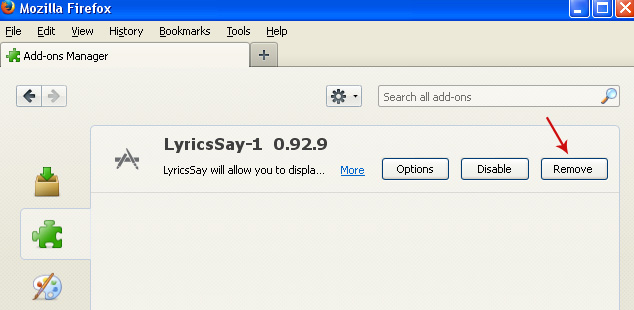
Remove 1-800 scam pop-ups from Internet Explorer:
1. Open Internet Explorer. Go to Tools → Manage Add-ons. If you have the latest version, simply click on the Settings button.

2. Select Toolbars and Extensions. Click Remove/Disable button to remove the browser add-ons listed above.

