UniDeals is not as harmful or potentially damaging as other types of malware – Trojan Horses and spyware spring to mind, but it installs itself on your PC in the same way and it can still be a real pain to deal with. Especially when it shows up on your computer under a different names like UNiDealsa, UniDeualsu or UniDeaals and creates multiple folders on the system related to this malware. Once successfully installed, it will highlight random words in web pages and turn them into ads by UniDeals. It can also open random when you click links that are usually filled with advertisements as well. What is more, this malware uses a self defense mechanism to protect itself from being removed. Once you remove malicious web browser extension it just puts itself back there a few minutes later. That's really annoying and clearly malicious.
How is UniDeals installed?
There are a number of different ways that you may end up with this malware being installed on your PC or laptop. That's because it is most often bundled with other files or programs. The most common of these are the following:
- Shareware or peer to peer files distributed by other Internet users
- TV shows, music and movies that are downloadable from websites
- Free online games
- Free emoticons or desktop wallpapers
We don't want to scare you too greatly - not everything you download is going to have malware (or something even worse) packaged with it but the reality is that people who use malware, for whatever reasons, often use the bundle method to spread their product. And that means you should exercise a little caution and be a little more discerning when it comes to visiting websites and downloading files or programs. It doesn't matter of it's the latest episode of The Walking Dead, or an upgrade of Skype, the sad fact is that nothing is safe!
Who uses it and why?
UniDeals is primarily used as an income generating tool, although it can also be used to direct traffic to a website. Malware programmers use it for the most part as a means of recouping the costs they have spent creating other programs or software that they offer for free.
How to make sure that you limit your chances of installing it on your PC
The good news is that there are a number of ways you can protect yourself from the menace of advertising supported software and similar malware. The following tips and tricks are easy and free to do – so make sure you employ them as soon as you have finished reading this article!
- Install anti-malware software on your computer
- And install an anti-virus on your PC too.
- Be careful when you download ANYTHING – and read the small print carefully so you know what you're installing
- Ensure that the security settings on your devices are configured so that they are at the very least a medium setting
If you have any questions, please leave a comment down below. Good luck and be safe online!
Written by Michael Kaur, http://delmalware.blogspot.com
UniDeals Ads Removal Guide:
1. First of all, download anti-malware software and run a full system scan. It will detect and remove this infection from your computer. You may then follow the manual removal instructions below to remove the leftover traces of this malware. Hopefully you won't have to do that.
2. Remove UniDeals related programs from your computer using the Add/Remove Programs control panel (Windows XP) or Uninstall a program control panel (Windows 7 and Windows 8).
Go to the Start Menu. Select Control Panel → Add/Remove Programs.
If you are using Windows Vista or Windows 7, select Control Panel → Uninstall a Program.

If you are using Windows 8, simply drag your mouse pointer to the right edge of the screen, select Search from the list and search for "control panel".

Or you can right-click on a bottom left hot corner (formerly known as the Start button) and select Control panel from there.

3. When the Add/Remove Programs or the Uninstall a Program screen is displayed, scroll through the list of currently installed programs and remove the following:
- UniDeals
- GoSave
- deals4me
- SaveNewaAppz
- and any other recently installed application

Simply select each application and click Remove. If you are using Windows Vista, Windows 7 or Windows 8, click Uninstall up near the top of that window. When you're done, please close the Control Panel screen.
Remove UniDeals related extensions from Google Chrome:
1. Click on Chrome menu button. Go to Tools → Extensions.

2. Click on the trashcan icon to remove UniDeals 2.0, MediaPlayerV1, Gosave, HD-Plus 3.5 and other extensions that you do not recognize.
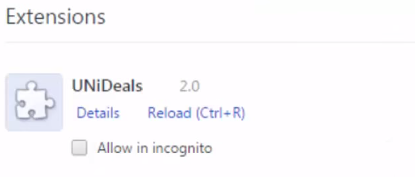
If the removal option is grayed out then read how to remove extensions installed by enterprise policy.

Remove UniDeals related extensions from Mozilla Firefox:
1. Open Mozilla Firefox. Go to Tools → Add-ons.

2. Select Extensions. Click Remove button to remove UniDeals 2.0, Gosave, MediaPlayerV1, HD-Plus 3.5 and other extensions that you do not recognize.
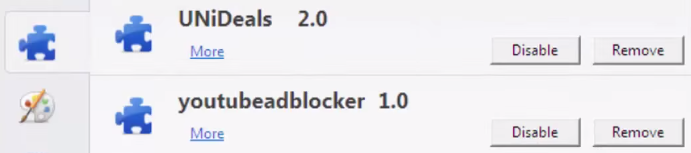
Remove UniDeals related add-ons from Internet Explorer:
1. Open Internet Explorer. Go to Tools → Manage Add-ons. If you have the latest version, simply click on the Settings button.

2. Select Toolbars and Extensions. Click Remove/Disable button to remove the browser add-ons listed above.

