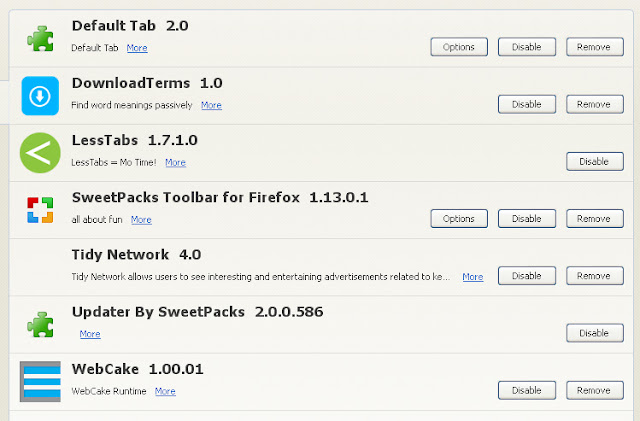If you keep receiving ads for fake Chrome browser updates then your computer is infected with adware and maybe some other malware as well. These pop-up ads are usually very misleading, the latest variants try to scare users into downloading malicious programs using fake "Your Browser is Old and requires an Update" pop-ups that are completely fake. Scammers are also using fake Flash Player update and fake Java update web pages to distributed malicious software and adware. So, do not download any Chrome, Java or Flash 'updates' from unknown websites and pop-ups. Here's the first example of a fake update pop-up:
Your Chrome Browser is out of date. Some features may not function normally. Would you please download latest version of Chrome Browser?
Occasionally, you may get another variant of fake Chrome update pop-up:
Your Browser is Old and requires an Update
Update to the latest version of chrome to browse faster, protect your privacy while online and explore top-end sites
As you may already know, Adware-supported software, usually referred to by its abbreviation Adware, is a type of computer program that either downloads or displays adverts on your computer from within the software that you are using. More often than not these advertisements are pop-up or pop-under windows or banners - and more often than not, they're not wanted! So, basically your computer is already infected with adware and it tries to trick you into installing even more adware and sometimes even spyware on your computer. Very often, adware is installed as a browser extension or other add-on.
So how does adware that displays fake Chrome update pop-ups get on to your PC in the first place? In the majority of cases, it will have been bundled with a free software download such as a game or other utility. It may also be packaged with a software program that you have purchased. Software developers may decide to include adware in their software so that they can recover some of the cost of developing their product. They may also wish to make the software available for a reduced price or even for free - and by including adware in the bundle, they are able to offset this generosity! They may also use any generated revenue to enable them to maintain and upgrade the program, or to develop future products.
So while freebie programs don't sound such of a bad deal, the problem that most computer users have with adware is that not only is it incredibly distracting if you're being targeted by an endless stream of pop-up windows, but that it invades your privacy. This is because some adware has been designed to collect information about the websites that you visit. The adware then transmits this data back to the developer or company in question, who will then send you customized advertising based on this information.
So if some adware merely shows you adverts and other adware is spying on you, surely that means that some adware is more malicious than others? While this is true, it also depends on the point of view of the end user. If you're not bothered by annoying pop-ups or banners, and you don't really mind having your browsing habits monitored, then you may decide it's completely harmless. Others however would label adware that displays ads and pop-ups as a nuisance, yet still others would go one step further and call it a threat. Those that take exception to having their browsing habits tracked might even classify it as malware or a computer virus.
If you're more inclined to be in the 'I don't want adware of any variety on my computer' you'll be glad to know there are a number of steps you can take to prevent, or at least limit, the likelihood of it intruding on your system.
First of all we highly recommend downloading (and running frequently) a reputable brand of anti-malware software. You should also always make sure this is up to date with all the latest patches. Secondly, because fake Chrome update virus comes bundled with other software, you need to be careful what you download, and where you download it from, only choosing sites and developers you trust. Having said that, adware can piggyback on paid for, legitimate programs too so you also need to make sure you've read the End User License Agreement carefully to ensure you're not downloading more than you bargained for.
To remove fake Chrome update virus from your computer, please follow the steps in the removal guide below. If you have any questions, please leave a comment down below. Good luck and be safe online!
Written by Michael Kaur, http://delmalware.blogspot.com
Fake Chrome Update Virus Removal Guide:
1. First of all, download recommended anti-malware software and run a full system scan. It will detect and remove this infection from your computer. You may then follow the manual removal instructions below to remove the leftover traces of this infection. Hopefully you won't have to do that.
2. Remove fake Chrome update adware from your computer using the Add/Remove Programs control panel (Windows XP) or Uninstall a program control panel (Windows 7 and Windows 8).
Go to the Start Menu. Select Control Panel → Add/Remove Programs.
If you are using Windows Vista or Windows 7, select Control Panel → Uninstall a Program.

If you are using Windows 8, simply drag your mouse pointer to the right edge of the screen, select Search from the list and search for "control panel".

Or you can right-click on a bottom left hot corner (formerly known as the Start button) and select Control panel from there.

3. When the Add/Remove Programs or the Uninstall a Program screen is displayed, scroll through the list of currently installed programs and remove the following:
- DefaultTab
- DownloadTerms
- LessTabs
- TidyNetwork.com
- WebCake
- and any other recently installed application

Simply select each application and click Remove. If you are using Windows Vista, Windows 7 or Windows 8, click Uninstall up near the top of that window. When you're done, please close the Control Panel screen.
Remove fake Chrome update pop-ups from Google Chrome:
1. Click on Chrome menu button. Go to Tools → Extensions.

2. Click on the trashcan icon to remove the following extensions:
Remove fake Chrome update pop ups from Mozilla Firefox:
1. Open Mozilla Firefox. Go to Tools → Add-ons.

2. Select Extensions. Click Remove button to the following extensions. If you can't find the Remove button, then simply click on the Disable button.
Remove fake Chrome update pop ups from Internet Explorer:
1. Open Internet Explorer. Go to Tools → Manage Add-ons. If you have the latest version, simply click on the Settings button.

2. Select Toolbars and Extensions. Click Remove/Disable button to remove the browser add-ons listed above.