(1) Firewall Alert:
YOUR COMPUTER MAY HAVE ADWARE /SPYWARE VIRUS
Call immediately for assistance on how to remove the potential virus. Contact customer support at +1-866-978-1337 (Toll Free)
Possible networks damages if potential viruses are not removed immediately:
UNKNOWN
DATA EXPOSED TO POSSIBLE RISKS:
1. Your credit card details and banking information
2. Your e-mail passwords and other account passwords
3. Your Facebook, Skype, AIM, ICQ, and other chat logs
4. Your private photos, family photos and other sensitive files
5. Your webcam could be accessed remotely by stalkers with a VPN virus
MORE ABOUT THE VIRUS
Seeing these pop-ups means that you may have a virus installed on your computer which puts the security of your personal data at a serious risk. It's strongly advised that you call the number above and get your computer inspected before you continue using your internet, especially for shopping.
And here's another pop-up warning displayed by the same adware:
COMPUTER SECURITY AT RISK!
Your computer still under attack. Dangerous programs were found to be running in the background. System crash and identity theft detected. Remove malware now and get real time intrusion protection?
None of these are true. Down't download them and most importantly don't call this phone number. They are scammers!
As you may already know, adware is a computer program that has been created to show us online adverts. And it is an adware infection on your computer that is responsible for those relentless 1-866-978-1337 pop-ups. Adware, or advertising supported software to give it its full title, is something that the programmers who either create or share files and software for free, use to generate an income from their product.
Why do I often hear adware mentioned in conjunction with spyware?
Spyware and adware are often mentioned in the same breath and this is because a lot of adware programs exhibit some seriously spyware type behavior. Adware comes with a component which monitors your Internet usage and then relays the information gathered back to the programmer. This gives them insight into which websites you have visited and which products or services you looked at when you were on those sites. Using this data they can then choose which adverts you see based on your preferences.
Before you get too alarmed, just because you can see 1-866-978-1337 pop-up warnings on your screen it doesn't necessarily mean that you are being monitored as not all adware has a tracking component – although much of it does – the problem is, how do you know?
Despite this unpleasant behavior using adware is not actually against the law, unless of course it displays fake virus warnings. But I think we can probably all agree that being spied upon whenever we are connected to the Internet is a real invasion of our online privacy regardless. The other additional problem that this spying activity causes is that the constant monitoring and relaying of data also slows your computer and your Internet connection right down – not great, especially considering you're the victim here!
If you have questions, leave a comment down below. I will be more than happy to help you. Good luck and be safe online!
Written by Michael Kaur, http://delmalware.blogspot.com
1-866-978-1337 Pop-up Warning Removal Guide:
1. First of all, download anti-malware software and run a full system scan. It will detect and remove this infection from your computer. You may then follow the manual removal instructions below to remove the leftover traces of this malware. Hopefully you won't have to do that.2. Remove 1-866-978-1337 virus pop-up related programs from your computer using the Add/Remove Programs control panel (Windows XP) or Uninstall a program control panel (Windows 7 and Windows 8).
Go to the Start Menu. Select Control Panel → Add/Remove Programs.
If you are using Windows Vista or Windows 7, select Control Panel → Uninstall a Program.

If you are using Windows 8, simply drag your mouse pointer to the right edge of the screen, select Search from the list and search for "control panel".

Or you can right-click on a bottom left hot corner (formerly known as the Start button) and select Control panel from there.

3. When the Add/Remove Programs or the Uninstall a Program screen is displayed, scroll through the list of currently installed programs and remove the following:
- Safe Web
- LyricsSay-1
- Websteroids
- BlocckkTheAds
- HD-Plus 3.5
- and any other recently installed application
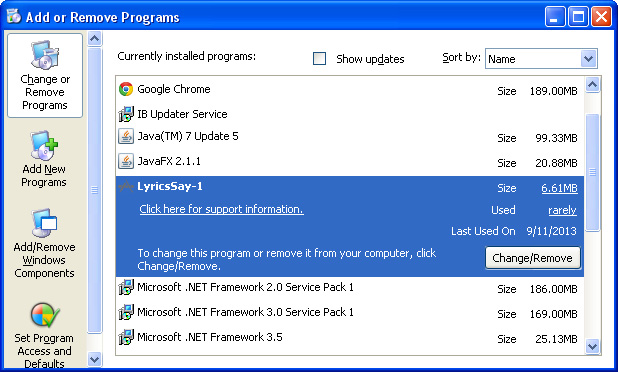
Simply select each application and click Remove. If you are using Windows Vista, Windows 7 or Windows 8, click Uninstall up near the top of that window. When you're done, please close the Control Panel screen.
Remove 1-866-978-1337 virus pop-ups from Google Chrome:
1. Click on Chrome menu button. Go to Tools → Extensions.

2. Click on the trashcan icon to remove Safe Web, LyricsSay-1, Websteroids, Quiknowledge, HD-Plus 3.5 and other extensions that you do not recognize.
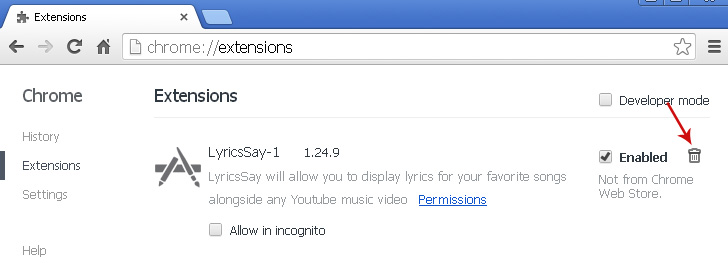
If the removal option is grayed out then read how to remove extensions installed by enterprise policy.

Remove 1-866-978-1337 virus pop-ups from Google Chrome:
1. Open Mozilla Firefox. Go to Tools → Add-ons.

2. Select Extensions. Click Remove button to remove Safe Web, LyricsSay-1, Websteroids, Quiknowledge, HD-Plus 3.5 and other extensions that you do not recognize.
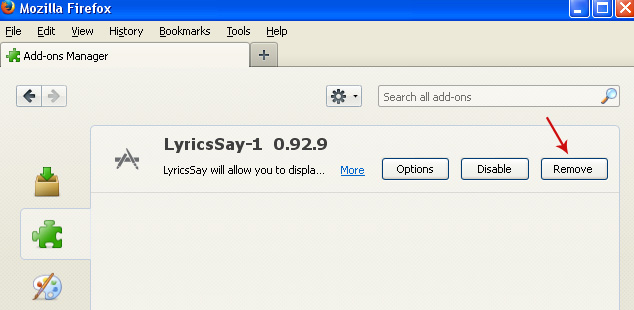
Remove 1-866-978-1337 virus pop-ups from Internet Explorer:
1. Open Internet Explorer. Go to Tools → Manage Add-ons. If you have the latest version, simply click on the Settings button.

2. Select Toolbars and Extensions. Click Remove/Disable button to remove the browser add-ons listed above.


