What is mystartsearch?
Mystartsearch is a computer software program that, usually without your knowledge, installs a component on your PC that has been designed to hijack your web browsers. Well, technically it's a browser hijacker but most users call it a virus and I think I have to agree with them this time. So, once your computer is infected you will notice that your homepage is mystartsearch.com and your default search engine provider is no longer Google or Bing. Some variants of this browser hijacker display annoying pop-up or pop-under windows that show you nothing of any interest whatsoever, while other strangely have a lot in common with the websites, products and services that you have been recently searching for and looking at. Even the Mystartsearch start page has adverts that are misleading to say the least. Usually, those ads promote dodgy Widows optimization programs and registry cleaning tools that you certainly do not need. In some cases, it might promote tech support services that will simply try to scam you. It's better not to click those ads. By the way, it's not even a search engine. It simply redirects users to Google. It simply hijacks your homepage, fills it with ads and that's it. I can't imagine how someone could possibly find it useful.
But that's not all, because a lot of types of browser hijackers can cause real issues, both for your computer, and with other programs that you have installed on your computer, usually web browsers. Mystartsearch will install a tracking component on your PC which enables the programmer to see what websites you are visiting (and therefore tailor the adverts you see to your interests) and this has the annoying effect of slowing down your computer's operating system and your Internet connection. The fact that it can interact with the other programs on your PC can have a detrimental effect on their operation too and also leave gaping holes in any security that you have installed.
The low down on what this browser hijacker can do to your computer:
- It will make your PC's processor (CPU) and Internet connection slow down and/or crash. This is because of the tracking component using up valuable space and also because it will bookmark websites that it wants you to visit - using up spare memory.
- It will take over – or hijack – your home page or browser so that no matter what you search for, you will be redirected to a website that the programmer wants you to visit instead of your original search. In this case to mystartsearch.com.
- It can drive you insane with pop-up and under advert windows that just won't go away, no matter how many times you click on them.
- It can negatively interact with the other programs you have installed on your PC, making it unstable and leaving it open to breaches of security.
We assume you have a good anti-malware program installed on your PC already! In which case you should:
- Close any websites you have open and log out of your email account
- Reset your web browser settings and shortcut files
- Run your anti-malware
- Close and then restart your computer and run the anti-malware scan again
- Still have it on your PC? Unfortunately you are going to need professional help so talk to someone technical that knows how to delete malware.
Written by Michael Kaur, http://delmalware.blogspot.com
Mystartsearch Removal Guide:
1. First of all, download anti-malware software and run a full system scan. It will detect and remove this infection from your computer. You may then follow the manual removal instructions below to remove the leftover traces of this malware. Hopefully you won't have to do that.
2. Remove mystartsearch related programs from your computer using the Add/Remove Programs control panel (Windows XP) or Uninstall a program control panel (Windows 7 and Windows 8).
Go to the Start Menu. Select Control Panel → Add/Remove Programs.
If you are using Windows Vista or Windows 7, select Control Panel → Uninstall a Program.

If you are using Windows 8, simply drag your mouse pointer to the right edge of the screen, select Search from the list and search for "control panel".

Or you can right-click on a bottom left hot corner (formerly known as the Start button) and select Control panel from there.

3. When the Add/Remove Programs or the Uninstall a Program screen is displayed, scroll through the list of currently installed programs and remove the following:
- mystartsearch
- GoSave
- deals4me
- and any other recently installed application

Simply select each application and click Remove. If you are using Windows Vista, Windows 7 or Windows 8, click Uninstall up near the top of that window. When you're done, please close the Control Panel screen.
Remove mystartsearch from Google Chrome:
1. Click on Chrome menu button and select Settings. Scroll down the page and click Show advanced settings.
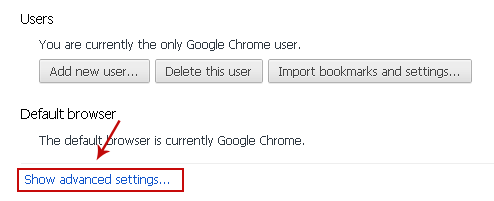
2. Find the Reset browser settings section and click Reset browser settings button.
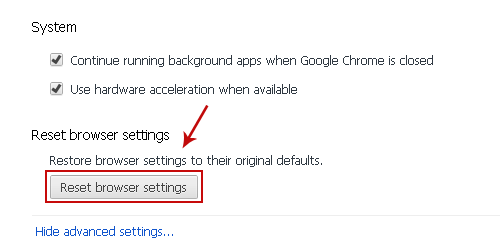
3. In the dialog that appears, click Reset. Close Chrome.
4. Right-click Google Chrome shortcut you are using to open your web browser and select Properties.
5. Select Shortcut tab and remove "http://www.mystartsearch.com...." from the Target field and click OK to save changes. There should be only the path to Chrome executable file.
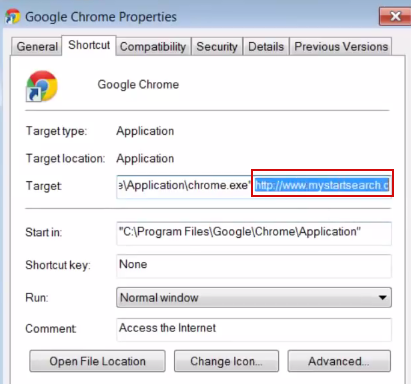
Remove mystartsearch from Mozilla Firefox:
1. Open Mozilla Firefox. In the URL address bar, type about:config and hit Enter.
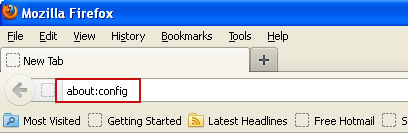
Click I'll be careful, I promise! to continue.
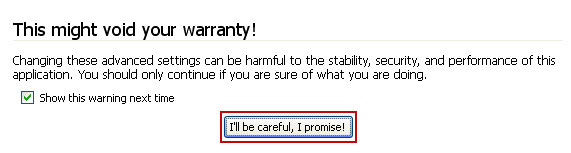
In the search filter at the top, type: mystart
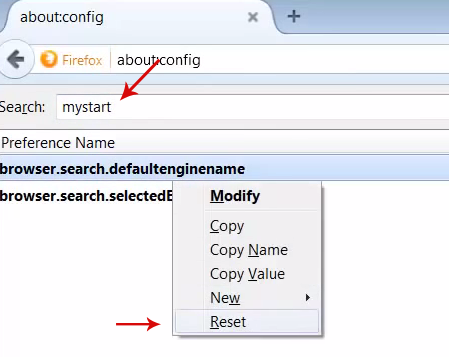
Now, you should see all the preferences that were changed by mystartsearch.com. Right-click on the preference and select Reset to restore default value. Reset all found preferences and close your web browser.
2. If mystartsearch.com still shows up, try resetting Firefox.
3. Right-click the Mozilla Firefox shortcut you are using to open your web browser and select Properties.
4. Select Shortcut tab and remove "http://www.mystartsearch.com...." from the Target field and click OK to save changes. There should be only the path to Firefox executable file.
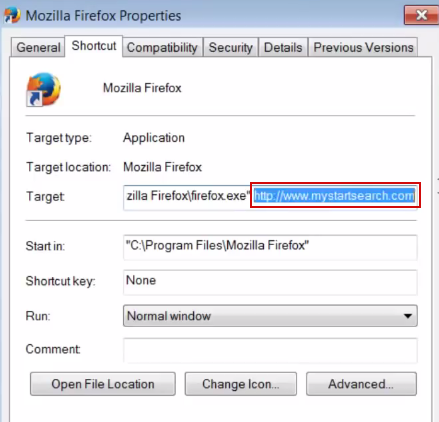
Remove mystartsearch from Internet Explorer:
1. Open Internet Explorer. Go to Tools → Manage Add-ons.

2. Select Search Providers. First of all, choose Live Search search engine and make it your default web search provider (Set as default).
3. Select mystartsearch and click Remove to remove it. Close the window.
4. Right-click the Internet Explorer shortcut you are using to open your web browser and select Properties.
5. Select Shortcut tab and remove "http://www.mystartsearch.com...." from the Target field and click OK to save changes. Basically, there should be only the path to Internet Explorer executable file.

