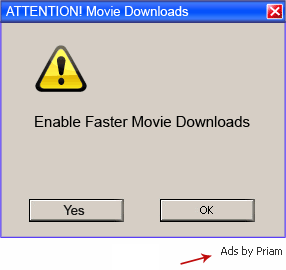In this article I'm going to take a look at new adware called Priam which displays ads by Priam on pretty much every website you visit. As you may already know, adware is a form of online marketing, or advertising, which is often tailored to show you ads that you will potentially be interested in. More of how that works in a moment. Needless to say, adware is annoying and it has the ability to cause you harm too.
Sketchy Priam advert promoting potentially dangerous movie downloader that has been detected as malicious by multiple anti-virus engines. Such adverts are not dangerous, unless of course you will decide to download and install whatever this ad offers.
You may have had heard Priam adware talked about in the same breath as spyware and this is because the two programs do share certain similarities. Although not generally seen to be as dangerous as spyware, this adware still has its issues, namely that it monitors your Internet use and captures data regarding the websites that you visit most frequently. The program then sends this data back to the software developer responsible for the adware. And it is this data which enables them to then send you ads by Priam that are targeted towards your interests or recent searches. On the other hand, this adware may simply display all possible ads on your computer without any tracking because the more ads scammers display the more money they make. Simple as that. So, it should be very surprising that instead of very target ads you will simply get fake Java update pop-ups.
A closer look at Priam adware
Put simply, Priam is a software program that displays pop-up, pop-under, banner and other types of online adverts when your PC is connected to the Internet. Once you've downloaded this adware (or more specifically, once you've downloaded the program that it is bundled with) it will install a component on your computer. It is this component that is responsible for showing you ads by Priam. However that's not all it can do.
Some variants of this adware will hijack your browser and install a new tool bar, some will commandeer your search engine or home page and redirect you to websites that the software developer has a vested interest in you visiting. And on top of that, don't forget, you may still have to deal with scores of annoying pop-up or –under windows!
Other problems that may occur: your computer might have started running more slowly than usual, or keep crashing. The reason for this is because the adware component is working hard sending back your browsing data to its owner. Plus it can interact with other programs installed on your PC and create operating issues.
A closer look at spyware
So what's the real difference between this adware and spyware? Spyware, as the name suggests, also monitors your Internet usage but unlike Priam, it often installs something called a key logger on your computer too. This records which keys you hit on your keyboard - and may even take screenshots. Clearly this is a violation of your privacy. Clearly it also means that somebody else now knows what your logins, passwords, and online banking details are. You don't need me to tell you that someone extremely unscrupulous is behind this, and your data will either be sent to a third party who will use the information to their own ends or back to the developer who will sell it on.
How do I defend myself against Priam adware?
There are a number of steps you can take. Install a reputable anti-malware program and run it regularly and be careful when downloading software – remember to read license agreements carefully as the presence of adware will normally be mentioned. If in doubt, don't install.
To remove ads by Priam, please follow the steps in the removal guide below. If you have any questions, please leave a comment down below. Good luck and be safe online!
Written by Michael Kaur, http://delmalware.blogspot.com
Priam Adware Removal Guide:
1. First of all, download anti-malware software and run a full system scan. It will detect and remove this infection from your computer. You may then follow the manual removal instructions below to remove the leftover traces of this malware. Hopefully you won't have to do that.
2. Remove Priam related programs from your computer using the Add/Remove Programs control panel (Windows XP) or Uninstall a program control panel (Windows 7 and Windows 8).
Go to the Start Menu. Select Control Panel → Add/Remove Programs.
If you are using Windows Vista or Windows 7, select Control Panel → Uninstall a Program.

If you are using Windows 8, simply drag your mouse pointer to the right edge of the screen, select Search from the list and search for "control panel".

Or you can right-click on a bottom left hot corner (formerly known as the Start button) and select Control panel from there.

3. When the Add/Remove Programs or the Uninstall a Program screen is displayed, scroll through the list of currently installed programs and remove the following:
- Priam
- and any other recently installed application

Simply select each application and click Remove. If you are using Windows Vista, Windows 7 or Windows 8, click Uninstall up near the top of that window. When you're done, please close the Control Panel screen.
Remove Priam related extensions from Google Chrome:
1. Click on Chrome menu button. Go to Tools → Extensions.

2. Click on the trashcan icon to remove Priam, HD-Plus 3.5 and other extensions that you do not recognize.
If the removal option is grayed out then read how to remove extensions installed by enterprise policy.

Remove Priam related extensions from Mozilla Firefox:
1. Open Mozilla Firefox. Go to Tools → Add-ons.

2. Select Extensions. Click Remove button to remove Priam, HD-Plus 3.5 and other extensions that you do not recognize.
Remove Priam related add-ons from Internet Explorer:
1. Open Internet Explorer. Go to Tools → Manage Add-ons. If you have the latest version, simply click on the Settings button.

2. Select Toolbars and Extensions. Click Remove/Disable button to remove the browser add-ons listed above.